Teckechick
Ask me for a photo of my bird, I have to post one!
Avenue Veteran
Celebirdy of the Month
Mayor of the Avenue
Avenue Spotlight Award
Avenue Concierge
| You must have posted at least 20 times on the site to be able to use this feature. |
How to start a Conversation / send a PM (Private message)
This is a way to communicate with other members in private.
Option #1:
Click on the icon shaped like an envelope in the right hand corner next to your username.
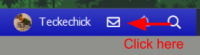
Then click on ¨start a new conversation¨.
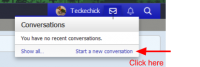
Once in the Conversation area you will need to type in the username of the Forum Member you would like to communicate with in the Recipients area. In the example below we are using Macawnutz username so we typed Macaw into the Recipients area. You can type in the first few characters of the screen name and choices matching those characters will come up. When you see the members name, click on it.
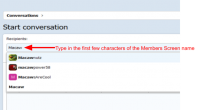
You can repeat the process to add more members to the conversation. You can only add three members to each Conversation. Just click after the name of the first member you added and start typing a new members username. When the additional members username pops up click on it to add them to the conversation. Below we are adding member Peachfaced to the conversation.
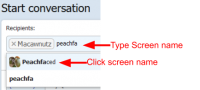
After you have added the Recipients you want just type in your Subject and Message.
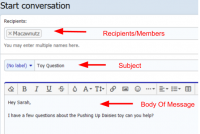
Towards the middle bottom of the page you will see options to attach files (images), allow anyone in the conversation to invite others, Lock the Conversation (so that no replies can be posted), Preview, and Sticky the Conversation (keep it always at the top of the list).
After you have typed in all of your text and chosen all of your options you can click on ¨Start Conversation¨ to send your message.
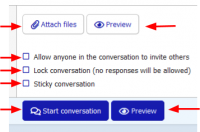
Option #2:
If you are in a thread, you can start a Conversation directly from a Members post. In the bottom left of a Members post you will see a ¨Start conversation¨ Link.
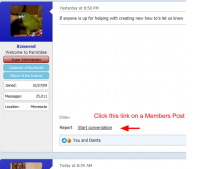
Alternatively, you can hover over a members username, and when their member card pops up, click ¨start conversation¨ (mobile users will need to click the members username for the member card to pop up).
After you click on ¨Start Conversation¨ it will take you to the Conversation area with the Members username already filled in for you.
You can add others to the Conversation at this time.
This also quotes the Members post and adds it to the conversation automatically.
Follow the rest of the steps in Option #1 to fill out your message, choose your options, and send.
You can add another member to your conversations at any time, as long as you are not at the limit.
How to Leave\Delete a Conversation
Click on the icon that looks like an envelope
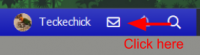
Then click on ¨Show All...¨
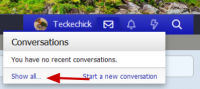
This will bring you to the list of all Conversations that you currently have.
From this menu you can do several things. We are going to Leave a Conversation.
If you put a check in the box next to Participants it will bring a menu up at the bottom of the screen.
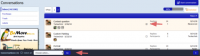
If you click on the arrows next to the blue ¨Go¨ button it will pull up a menu of things you can do. Your options are Leave Conversations, Mark Conversations Read, Mark Conversations Unread, Star Conversations, Unstar Conversation, Sticky Conversations, Suppress alerts, Lock Conversations, Apply Label, and Deselect all.
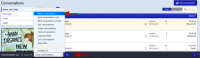
If you click on Leave Conversations, then Click the blue ¨Go¨ button, it will pop up the window below. This allows you to choose if you want to receive future messages or ignore any future messages. Choose which option you would like and click ¨Save¨. This will remove you from the conversations and move the conversation into the Trash folder on the Left.
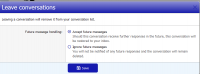
If you click on the Trash folder you will see the message that you just left. From there you can check the box next to Participants and you will see a new menu on the bottom of the screen. From this menu you can Delete the conversation permanently or rejoin the conversation. Select the option you want and click the blue ¨Go¨ to apply your choice.
Note: Mobile users will need to click on the Navigation button to see the folder menu.
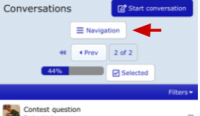
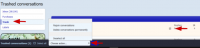
Last edited by a moderator:

