Zara
♥❀Livin´ in Lovebird Land❀☼
Super Moderator
Avenue Veteran
Celebirdy of the Month
Mayor of the Avenue
Avenue Spotlight Award
Avenue Concierge
How to add a photo to a post or thread
There are a few ways to add pictures.
To upload from your computer or mobile phone;
When looking at the text box (either creating a thread or post), click the ¨attach files¨ button below the box;
When creating a thread;
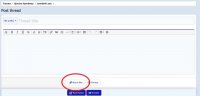
When creating a post;
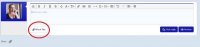
A pop-up box will appear. Search your computer or phone memory for the photo you wish to upload. If you are using a mobile phone, you have the option to take a picture using your phones camera to uplaod. Double-click to upload one photo, or highlight multiple photos and click the ¨open¨ button to upload more than one photo at the same time.
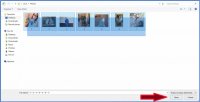
They will start loading at the bottom of your thread/post underneath the text box.
If you don´t insert these photos somewhere in your thread/post, they will be posted as attachments at the bottom of your comment.
If you want to put them somewhere specific, click where you want them to go within the text box and next to the corresponding photo, click either ¨thumbnail¨ (to post a smaller version of the photo) or ¨full image¨ (to post the photo as it is).
If you are uploading multiple photos and want to post all of them together, click ¨thumbnail¨ or ¨full image¨ button at the top next to the words ¨insert all¨. I will post all of these images as thumbnails at the end of my post so you can see how they appear using the (insert all) ¨Thumbnail¨ button.
You can insert the same picture multiple times by clicking the ¨thumbnail¨ and ¨full image¨ buttons.
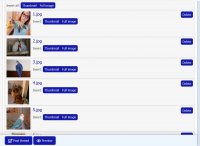
If you uploaded multiple photos, and missed one, you can scroll down under your list of photos and find the ¨attach files¨ button is still there to go back and select more.
If you clicked a photo on your computer by accident and wish to remove it from the list, click the ¨delete¨ button to the right.
Maximum is 25 photos per post.
It is possible to add and remove photos when editing a thread or post.
Another way to upload from your computer is to ¨drag and drop¨ the files into the text box.
This will automatically make your photos ¨full size¨ but you can drop the photo exactly where you want it to go right away, and that is it, done. If you want to make it thumbnail size, you will find the photo(s) in the list below the text bar.
Another way to upload a photo is to click the ¨insert image¨ icon located above the text box (circled in picture below), a pop-up will appear.
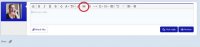
Clicking the box will take you to your files, where you can browse your photos and double-click or highlight multiple as mentioned previously. Alternatively, you can ¨drag and drop¨ your image(s) onto this box, where they will be uploaded like the ¨drag and drop¨ feature previously mentioned.
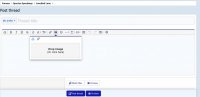
How to insert a picture from an online file hosting site
Go to the webpage where your picture is uploaded. Copy the URL from the top box by highlighting it completely, right-clicking and selecting ¨copy¨
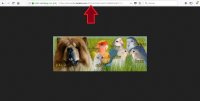
Click the ¨insert picture¨ symbol above the text box (circled in picture below)
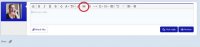
When the pop-up appears, click the icon of two rings linked together
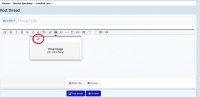
Right-click in the bar, and ¨paste¨ the URL, then click the blue ¨insert¨ button
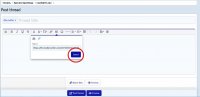
You will see the picture appear in the text box.
Here are the thumbnails from earlier;







When viewing threads/posts, you can click on thumbnails to open them and see them full size.
There are a few ways to add pictures.
To upload from your computer or mobile phone;
When looking at the text box (either creating a thread or post), click the ¨attach files¨ button below the box;
When creating a thread;
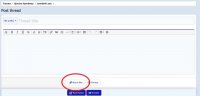
When creating a post;
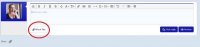
A pop-up box will appear. Search your computer or phone memory for the photo you wish to upload. If you are using a mobile phone, you have the option to take a picture using your phones camera to uplaod. Double-click to upload one photo, or highlight multiple photos and click the ¨open¨ button to upload more than one photo at the same time.
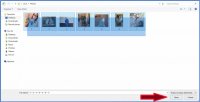
They will start loading at the bottom of your thread/post underneath the text box.
If you don´t insert these photos somewhere in your thread/post, they will be posted as attachments at the bottom of your comment.
If you want to put them somewhere specific, click where you want them to go within the text box and next to the corresponding photo, click either ¨thumbnail¨ (to post a smaller version of the photo) or ¨full image¨ (to post the photo as it is).
If you are uploading multiple photos and want to post all of them together, click ¨thumbnail¨ or ¨full image¨ button at the top next to the words ¨insert all¨. I will post all of these images as thumbnails at the end of my post so you can see how they appear using the (insert all) ¨Thumbnail¨ button.
You can insert the same picture multiple times by clicking the ¨thumbnail¨ and ¨full image¨ buttons.
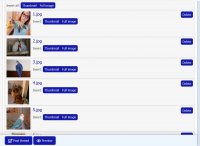
If you uploaded multiple photos, and missed one, you can scroll down under your list of photos and find the ¨attach files¨ button is still there to go back and select more.
If you clicked a photo on your computer by accident and wish to remove it from the list, click the ¨delete¨ button to the right.
Maximum is 25 photos per post.
It is possible to add and remove photos when editing a thread or post.
Another way to upload from your computer is to ¨drag and drop¨ the files into the text box.
This will automatically make your photos ¨full size¨ but you can drop the photo exactly where you want it to go right away, and that is it, done. If you want to make it thumbnail size, you will find the photo(s) in the list below the text bar.
Another way to upload a photo is to click the ¨insert image¨ icon located above the text box (circled in picture below), a pop-up will appear.
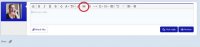
Clicking the box will take you to your files, where you can browse your photos and double-click or highlight multiple as mentioned previously. Alternatively, you can ¨drag and drop¨ your image(s) onto this box, where they will be uploaded like the ¨drag and drop¨ feature previously mentioned.
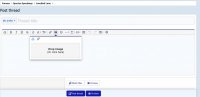
How to insert a picture from an online file hosting site
Go to the webpage where your picture is uploaded. Copy the URL from the top box by highlighting it completely, right-clicking and selecting ¨copy¨
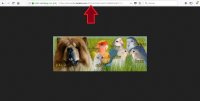
Click the ¨insert picture¨ symbol above the text box (circled in picture below)
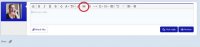
When the pop-up appears, click the icon of two rings linked together
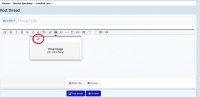
Right-click in the bar, and ¨paste¨ the URL, then click the blue ¨insert¨ button
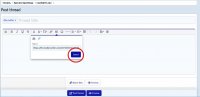
You will see the picture appear in the text box.
Here are the thumbnails from earlier;







When viewing threads/posts, you can click on thumbnails to open them and see them full size.
Last edited:

